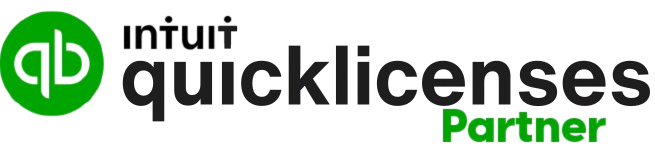Have you ever faced the “Invalid Quantity Error” while importing IIF files into QuickBooks? This issue can mess up your workflow. It brings frustration, especially when handling important financial data in QuickBooks Desktop Enterprise. It’s key to know how to fix this issue. This will keep your records accurate and your operations smooth. In this guide, we’ll share steps to make IIF file imports easier. So, you can focus more on your business.
Key Takeaways
- Understanding the role of IIF files in QuickBooks operations.
- Common sources of invalid quantity errors during file imports.
- Step-by-step troubleshooting techniques for QuickBooks users.
- Best practices for preparing data prior to import.
- Advanced tools and support options available for QuickBooks Enterprise users.
Understanding IIF File Imports in QuickBooks
Learning about IIF file imports can really improve how you use QuickBooks. These imports help businesses organize their financial data. This makes making decisions and reporting much easier.
What is an IIF File?
An IIF (Intuit Interchange Format) file helps link external financial data with QuickBooks. It’s a text file format made for moving financial info in and out. It’s key for businesses that use different accounting platforms. Knowing about IIF files helps pros handle many transactions and share data with ease.
Importance of IIF Imports in Financial Management
IIF imports play a big role in financial management. They help companies combine data from various places. This saves time, reduces mistakes, and helps in making reports quickly. Accurate data is vital for smart financial choices. Not managing these imports well could lead to issues like ‘invalid quantity error’ in QB desktop enterprise.
Common Errors Faced During IIF File Import
Importing IIF files into QuickBooks often comes with challenges. Knowing these common problems helps users overcome errors quickly. This knowledge ensures data is integrated smoothly and financial records are accurate.
Overview of Common IIF Import Issues
Users might face formatting errors, invalid characters, and mismatches in configuration. These issues can cause delays and are frustrating. By understanding these errors, users can fix QuickBooks iif file import problems more effectively.
Specific Error Messages and Their Meanings
Knowing QuickBooks’ specific error messages is key for solving problems. For example, “Invalid Quantity” or “Missing Account” signals specific issues needing attention. This knowledge helps users fix problems quickly, making workflow smoother.
Reasons for Invalid Quantity Errors in QuickBooks
Knowing why QuickBooks shows invalid quantity errors is key for keeping your finances in check. Many factors can lead to these errors. It’s important to understand and fix each one.
Data Formatting Issues
Data formatting problems are a common cause. If an IIF file has wrong numbers or symbols, QuickBooks might not read it right. Making sure your data matches QuickBooks guidelines can help avoid these errors.
Inconsistent Inventory Data
Problems can also come from unmatched inventory data. If what you have doesn’t match QuickBooks, you’ll run into errors. It’s good practice to check your inventory regularly. This keeps your records accurate.
Missing Required Fields
Forgetting to fill in needed fields in an IIF import is another issue. Each import needs certain information, like item names or quantities. Missing out on these details can mess up the import. Paying attention to these fields keeps your data correct.
| Issue Type | Description | Solution |
|---|---|---|
| Data Formatting Issues | Incorrect symbols or numbers in IIF files | Ensure compliance with QuickBooks formatting guidelines |
| Inconsistent Inventory Data | Differences in quantities or descriptions | Conduct regular inventory audits |
| Missing Required Fields | Omission of essential fields in the import | Verify that all mandatory fields are filled |
iif file import giving invalid quantity error qb desktop enterprise
To understand the iif file import giving invalid quantity error qb desktop enterprise, we need to look closely at the file. Checking the data structure and seeing if there were changes to the IIF file or QuickBooks is important. These steps help us find what causes the error.
Identifying the Source of the Error
When facing the invalid quantity error, begin with checking the IIF file’s format. Look for any wrong quantities listed or changes that could clash with QuickBooks records. These misalignments can help pinpoint the error’s cause.
Linking Quantity Errors to Specific Transactions
Finding the transactions causing the error is key to fixing the problem. Review transaction logs to find where conflicts in data entry happen. This approach makes fixing the solve invalid quantity error in quickbooks enterprise iif file import simpler with focused corrections.
| Transaction ID | Error Description | Date | Status |
|---|---|---|---|
| 1001 | Invalid quantity value | 2023-10-10 | Resolved |
| 1002 | Quantity exceeds allowed value | 2023-10-11 | Pending |
| 1003 | Missing quantity field | 2023-10-12 | Resolved |
| 1004 | Negative quantity entered | 2023-10-13 | Pending |
How to Troubleshoot IIF File Import Errors in QuickBooks
Troubleshooting IIF file import errors in QuickBooks can be tough. By following a clear process, users can handle IIF import problems better. Knowing what steps to take can simplify the process. This helps in finding solutions faster and keeps work going smoothly.
Step-by-Step Guide for Troubleshooting
Here are steps for fixing IIF file import errors in QuickBooks:
- Make sure the IIF file is correct in format.
- Check if your QuickBooks version is compatible.
- Find the exact data rows causing the errors.
- Try importing smaller datasets first to spot issues.
Using QuickBooks Built-in Tools for Diagnosis
QuickBooks has built-in tools to fix common IIF import problems. Learning about these tools can make troubleshooting easier. Here are some tools to look into:
- Data Validate Tool: It checks if your IIF file’s data is okay.
- Import Kit: Helps in bringing data in the right way.
- Error Log Review: Lets you see specific errors for better understanding.
Using these tips can improve how you deal with QB desktop IIF file import errors. This leads to better handling of financial management tasks.
Fixing Invalid Quantity Errors in QuickBooks
Fixing invalid quantity errors in QuickBooks needs careful detail, especially with IIF files. This is crucial for a smooth import. Let’s learn how to correct these errors by editing and checking.
Editing the IIF File for Correct Data
Use spreadsheet software to edit IIF files easier. It helps fix formats and data to meet QuickBooks standards. When editing IIF file for correct data, ensure data types match and fill all columns right. Here’s what to focus on:
- Make sure quantity fields have numbers.
- Check that dates are properly formatted.
- Double-check account IDs for accuracy.
Validating Quantity Entries Before Import
It’s important to validate your IIF file before importing to avoid mistakes. Validating quantity entries before import helps find errors early. Creating validation rules in the IIF file helps stop errors when importing. Here are some steps:
- Manually check for any quantity mistakes.
- Use formulas to compare total quantities with your stock levels.
- Ensure no empty fields in required areas to avoid errors.

Using these steps will improve your IIF imports. It keeps your data precise and trustworthy.
Best Practices for IIF File Imports in QuickBooks
Using best practices for IIF file imports can make QuickBooks run smoother. Prepare well and maintain your data regularly. This helps cut down on errors and make importing data easier.
Preparing Your Data for Import
Get your data ready before you start importing. Make sure it’s formatted right and all fields are filled in. This will help you avoid mistakes.
Creating a checklist can be a big help. It should list all formats and fields you need for QuickBooks IIF imports. This step makes data entry go more smoothly.
Regular Maintenance of Your QuickBooks Data
It’s crucial to keep up with your QuickBooks data. Doing audits and clean-ups helps find and fix issues early. This keeps your data tidy and accurate, avoiding import mistakes.
QuickBooks Enterprise IIF File Import Solutions
Businesses using QuickBooks Enterprise often face challenges with IIF file imports. There are effective solutions to tackle these issues. This makes the import process smoother.
Advanced Tools and Add-ons for Importing
Advanced tools make importing IIF files easier. Many third-party applications automate formatting and check data. They streamline importing and cut down on mistakes.
By keeping data accurate, companies can focus on other tasks. This reduces worries about importing problems.
Consultation and Support Options Available
If you’re struggling with IIF file imports, seeking external help can be beneficial. QuickBooks certified experts and dedicated support can give personalized advice. They address your business’s unique import issues effectively.

Conclusion
It’s very important to handle “iif file import giving invalid quantity error qb desktop enterprise” problems. Fixing these issues makes QuickBooks more reliable for importing data. It also helps in managing finances better. A step-by-step approach is key to ensuring data is correct before importing it.
Knowing how to solve IIF file import problems in QuickBooks Desktop Enterprise improves keeping books. It’s about using best practices and keeping data consistent. This way, processes become smoother and mistakes are fewer. Taking action before problems appear helps with managing data without trouble.
To wrap up, learning and using methods to fix IIF import issues is beneficial. Making sure quantity entries are right and following data format guidelines is important. This leads to confidence in financial records being accurate and dependable.
FAQ
What is an IIF file and how does it work in QuickBooks?
An IIF file stands for Intuit Interchange Format. It’s a special kind of file for QuickBooks. This file helps move a lot of financial data into QuickBooks easily. It connects data across various accounting tools.
What are some common IIF import issues users encounter in QuickBooks?
When importing IIF files, users might see errors in formatting or find invalid characters. Sometimes, information is missing. These issues can stop a smooth import process.
How can I fix the invalid quantity error during IIF file imports?
To fix an invalid quantity error, first check the IIF file for any mistakes in the format. Make sure you filled all the needed areas correctly. Also, be sure the inventory data matches with what’s in QuickBooks.
What are the best practices for preparing IIF files before import?
Before importing IIF files, make sure all the data is in the right format. All fields should be complete. Having a checklist can also help avoid mistakes. Keep your QuickBooks data updated for better importing.
How can I validate quantity entries before importing to QuickBooks?
Always review the quantity numbers in the IIF file before importing. Using validation rules can help spot mistakes early. This can lower the risk of having quantity errors during the process.
What advanced tools are available for enhancing IIF file imports?
For better IIF file importing, use tools made for this process. These tools often have features for automatic formatting and checking the data. They help make importing smoother.
What steps should I take if I continue to face IIF file import issues?
If you keep having trouble, focus on finding the exact errors in the IIF file. Talking to QuickBooks experts or their customer support can offer specific advice to fix these issues.