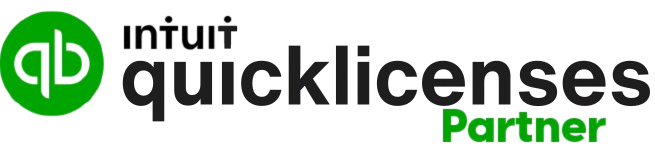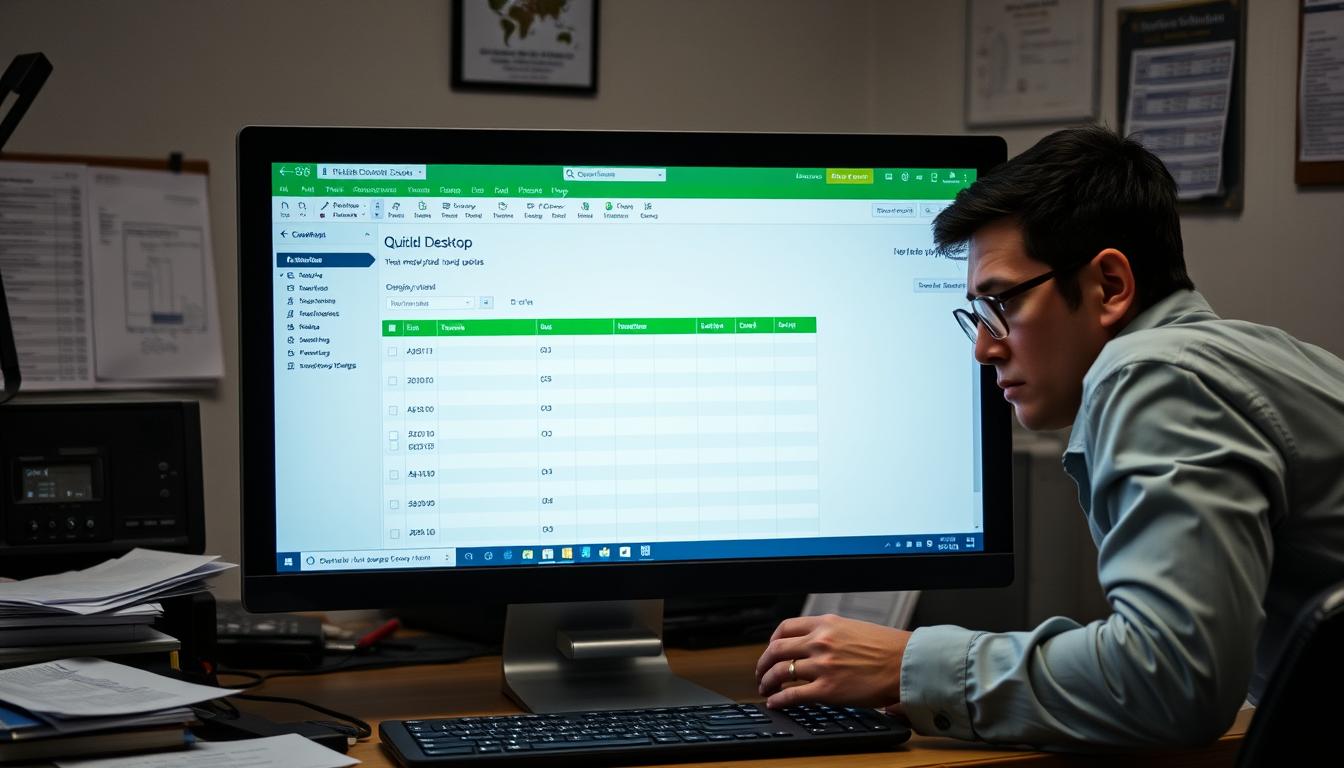Having trouble with your QB desktop memorized transactions not appearing is annoying. These transactions are vital for smooth bookkeeping and reporting in QuickBooks Desktop. When they vanish, your workflow suffers, and your financial records become less reliable. This article will guide you through fixing the missing transactions issue.
Key Takeaways
- Identify common reasons for missing memorized transactions.
- Learn how to access and check your memorized transaction list.
- Understand troubleshooting tools available in QuickBooks Desktop.
- Review essential settings to prevent future issues.
- Utilize QuickBooks Support for complex problems.
Understanding QB Desktop Memorized Transactions
In QuickBooks Desktop, the memorized transactions feature is a big help. It lets you save transactions like invoices, payments, and journal entries. This makes entering data easier and faster.
This feature not only makes work quicker but also keeps your finances accurate. By making routine entries automatic, it cuts down on mistakes. This means your financial data is more reliable.
Understanding how qb desktop memorized transactions work shows their importance. You can tailor them to fit your business needs. So, crucial financial tasks get done right every time, without having to enter the same information over and over. This is especially helpful for those handling similar financial tasks regularly.
Common Causes of Missing Memorized Transactions
Many users find that their quickbooks desktop memorized transactions are not visible. By understanding what causes this issue, we can fix it more effectively. Different factors can lead to this problem.
- Software Updates Malfunctioning – Sometimes, updates may not install correctly, leading to functionality issues.
- User Errors During Saving – Occasionally, mistakes made while saving transactions can result in their disappearance.
- Data File Corruption – Files can become corrupted due to unexpected shutdowns or software crashes, impacting memorized transactions.
- User Permissions Issues – Restricted user permissions may prevent access to memorized transactions, causing them to seem missing.
When we know why memorized transactions go missing, it’s easier to solve the problem. By addressing these causes, we can make quickbooks work better for us.
Why Are My QB Desktop Memorized Transactions Not Showing Up?
Not seeing memorized transactions in QuickBooks Desktop can happen for different reasons. Sometimes, these issues are easy to miss. Users may find it troubling when memorized transactions don’t show up, causing stress.
One usual cause is working with various company files. If you save transactions in one file, but then open another, they won’t show. Make sure you are in the right company file before jumping to any conclusions.
How users set up their transactions also plays a role. Some may be marked as “do not display” or “not to print.” This makes them hidden. Checking the settings of each transaction can help find the problem.
Software updates can also cause issues. They might change how you access or see transactions. Losing access to some entries prevents them from showing up. It’s good to stay updated on any account changes to fix problems with memorized transactions in QuickBooks Desktop.
Finding out why memorized transactions don’t show up in QB Desktop helps users fix the problem. With the right knowledge, you can solve these issues easily and efficiently.
How to Check Memorized Transactions in QuickBooks Desktop
Finding memorized transactions in QuickBooks Desktop is a handy skill. It helps users efficiently manage their finances. Knowing how to access the memorized transaction list makes working with QuickBooks smoother.
Accessing the Memorized Transaction List
To get to the memorized transaction list, just do these:
- Open QuickBooks Desktop.
- Navigate to the Lists menu located in the top toolbar.
- Select Memorized Transactions from the dropdown options.
This shows your saved transactions. It helps find those that might not show up right.
Filters and Sorting Options
Using filters and sort options makes finding certain memorized transactions easier. Try these tips:
- Apply filters by date range, transaction type, or account to find what you need faster.
- Sort transactions by name or type to navigate more easily.
These strategies for troubleshooting quickbooks desktop memorized transactions make it simpler to locate the right entries. This is especially useful if some transactions are missing.
| Action | Steps |
|---|---|
| Open the lists menu | Select ‘Lists’ from the top menu bar. |
| Access memorized transactions | Choose ‘Memorized Transactions’ from the dropdown. |
| Apply filters | Set criteria to narrow down results. |
| Sort transactions | Organize results for easier viewing. |
Troubleshooting QuickBooks Desktop Memorized Transactions
Working with memorized transactions in QuickBooks Desktop can sometimes lead to issues. It’s common to feel frustrated when they don’t show up due to errors or old software. Our guide focuses on solving these problems, making it easier for users.
Identifying Common Issues
There are several reasons why memorized transactions might not show up. Look for signs like:
- Inaccurate transaction entries or details.
- Data file errors during updates.
- QuickBooks settings that hide transactions.
- Needing to update older QuickBooks versions.
Using the Verify and Rebuild Tool
The Verify and Rebuild Data tool is key for fixing data issues. To use this tool, follow these steps:
- Open QuickBooks Desktop.
- Go to the File menu.
- Select Utilities, then Verify Data.
- Look for errors and resolve them as suggested.
- Then, repeat and choose Rebuild Data to fix the file.
These steps help fix issues with memorized transactions not showing up. They make QuickBooks more reliable and functional.
Fixing QuickBooks Desktop Memorized Transactions Not Appearing
When QuickBooks Desktop memorized transactions go missing, fixing them is key. Users have many steps to make their transactions show up again. These steps help make sure everything works right.
First, check the transaction list for any that might have been deleted by mistake. Look through your memorized transactions to make sure none are gone. If you find any missing, you should add them back in.
Using a backup to restore transactions is also a good idea. If updates or errors made them disappear, going back to an old backup can bring them back. Always keep your files backed up to avoid losing a lot of data.
The “Rebuild Data” tool in QuickBooks can fix small issues with your files. This might make your memorized transactions show up again. Try this step when troubleshooting.
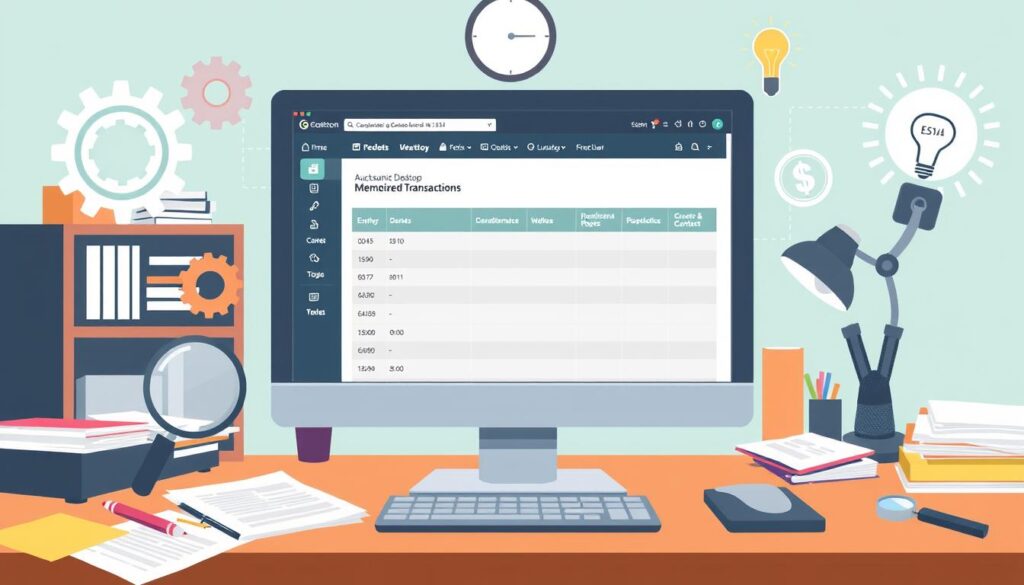
To keep your memorized transactions safe, stay on top of things. Updating QuickBooks and making sure it works well with other software helps avoid problems. Every step you take to fix memorized transactions in QuickBooks Desktop improves how you use the software.
| Step | Description |
|---|---|
| Verify Deletions | Check your memorized transaction list for any accidental removals. |
| Restore from Backup | Revert to a previous backup to recover lost memorized transactions. |
| Rebuild Data | Use the rebuild function to fix potential file corruption. |
| Check for Updates | Ensure QuickBooks is updated to mitigate compatibility issues. |
Important Settings to Review
When you work with QuickBooks desktop and can’t see your memorized transactions, check some settings. Look at user permissions and preferences in QuickBooks. They are key to accessing your memorized transactions.
Check User Permissions
To fix issues with QuickBooks desktop memorized transactions, checking user permissions is crucial. If permissions aren’t right, you might not see the transactions you need. Ensure the user has the right access by doing the following:
- Go to the “Company” menu.
- Select “Set Up Users and Passwords”.
- Choose “Set Up Users”.
- Review the permissions assigned to each user.
Review Preferences Settings
How QuickBooks desktop shows transactions is impacted by preferences settings. To make sure transactions show up right, adjust these settings. Here’s how:
- Navigate to the “Edit” menu, then select “Preferences”.
- Explore the “Reports & Graphs” section.
- Check the options for displaying transaction types.
- Make sure “Show all transactions” is selected for clearer views.
Reviewing these crucial settings improves the chance of seeing your QuickBooks desktop memorized transactions correctly.
Resolving Issues with QuickBooks Desktop Memorized Transactions
Handling a resolving quickbooks desktop memorized transactions problem can seem tough. Begin by contacting QuickBooks support. They are ready to help you with any problem. Their experts offer customized solutions.
Community forums are also a great help. Here, experienced users and pros share tips. This advice may help solve your resolving issues with quickbooks desktop memorized transactions problem.
Don’t forget about online resources like webinars and tutorials. They teach about QuickBooks’ advanced features. Using these resources can make you work smarter and solve problems faster.
Using QuickBooks Support for Advanced Issues
When you have trouble with qb desktop memorized transactions not showing up, QuickBooks Support is there to help. This service is crucial if you’re stuck with a quickbooks desktop memorized transactions issue you can’t fix on your own.
QuickBooks provides various support options for issues with memorized transactions. Here are steps to get expert help:
- Open a support ticket: This lets you report your problem directly to the QuickBooks support team quickly.
- Connect with a representative: Talk to a customer service rep who knows your issue well for detailed help.
- Utilize the knowledge base: Look through detailed guides and articles on the QuickBooks website for help with common issues.
Knowing these support options gives you assurance when handling complex memorized transaction problems. Quick help from experts can solve your issues faster, making your accounting work smoother.
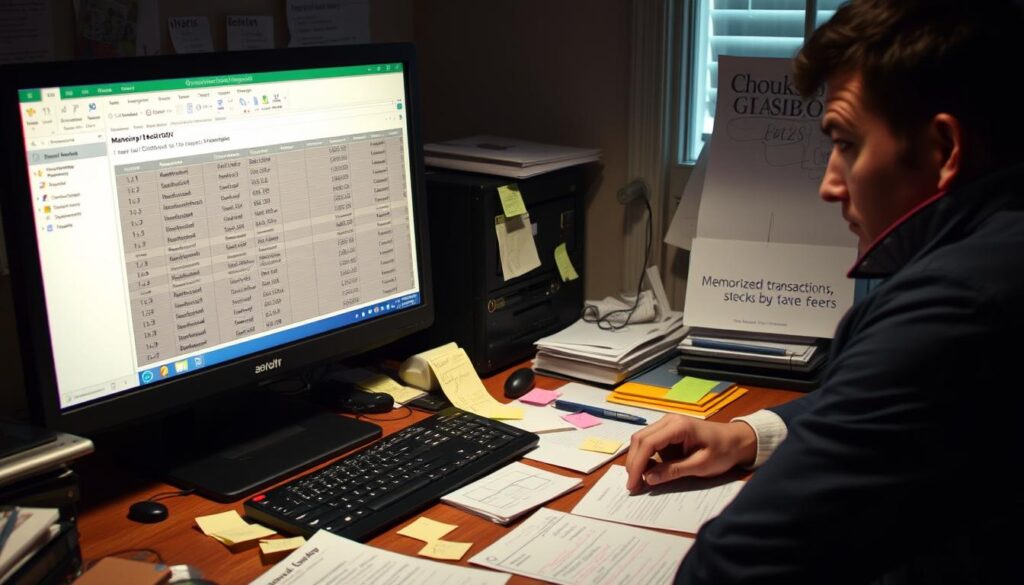
| Support Options | Description |
|---|---|
| Support Ticket | Formal request for help sent to QuickBooks support team. |
| Live Chat | Instant messaging with a support representative for immediate assistance. |
| Knowledge Base | A resource filled with articles addressing common issues and solutions. |
| Community Forums | Engage with other QuickBooks users to share experiences and solutions. |
Preventing Future Issues with Memorized Transactions
Keeping QuickBooks Desktop’s memorized transactions running smoothly requires action. There are simple steps to stop preventing issues with quickbooks desktop memorized transactions. These ensure everything works as it should.
- Regularly back up your data to avoid losing memorized transactions.
- Keep your QuickBooks software updated to benefit from the latest features and fixes.
- Carefully manage user permissions to ensure that access to memorized transactions remains intact.
- Create a routine for checking your memorized transactions list to confirm that all entries are visible and functional.
Checking and maintaining regularly can greatly lower the risk of quickbooks desktop memorized transactions not visible. Forming these habits lessens troubles. It makes using QuickBooks Desktop a smoother experience.
| Practice | Benefit |
|---|---|
| Regular Data Backups | Prevents loss of important transactions |
| Software Updates | Enhances performance and stability |
| User Permission Management | Secures access to necessary functions |
| Routine Checks | Ensures all memorized transactions are operational |
Best Practices for Managing Memorized Transactions
Managing memorized transactions well can really boost productivity in QuickBooks. To make the most of it, here are key tips:
- Categorize Transactions: Group similar transactions together. This makes finding what you need easier.
- Use Descriptive Names: Give each transaction a clear name. This way, you know exactly what it is at a glance.
- Regularly Review the List: Check your list of transactions often. This keeps it up-to-date and tidy.
- Implement Notes and Comments: Add notes for complex transactions. Notes make them simpler to understand later.
- Archive Unused Transactions: If you don’t need a transaction anymore, archive it. This helps keep things clean.
By following these steps, you can make handling QuickBooks desktop memorized transactions smoother and more efficient. Also, mix in some troubleshooting tips for QuickBooks desktop memorized transactions to solve common problems as they come.
Conclusion
Dealing with issues where QuickBooks desktop memorized transactions don’t show up can really make your financial work easier. It’s about knowing why these problems happen and fixing them. This way, your QuickBooks experience gets way better.
By keeping an eye on your memorized transactions, you can avoid future issues. Use the tips we talked about to keep everything in order. This will help you keep your finances tidy. Taking steps early means managing your money will be easier and more straightforward.
When your memorized transactions are right where they should be in QuickBooks Desktop, everything from reporting to workflows improves. Follow these suggestions for a smoother way to handle your accounting. This will lead to better control over your finances and clearer financial insight.
FAQ
Why are my QB Desktop memorized transactions not showing up?
Several reasons can cause memorized transactions to be missing. It could be due to using a different company file. Transactions might be set to “not print” or “do not display”. Changes in user permissions or recent software updates can also affect this.
How can I check my memorized transactions in QuickBooks Desktop?
To see your memorized transactions list, go to the ‘Lists’ menu. Then choose ‘Memorized Transactions’. You can use filters and sorting options to find specific transactions easily. This is useful if they’re not showing up.
What are some common causes of missing memorized transactions?
Software updates going wrong, saving errors, data file corruption, or wrong user permissions can cause issues. Knowing these causes helps find solutions.
How do I resolve QuickBooks Desktop memorized transactions issues?
For fixes, check user permissions and review preferences settings first. Use the Verify and Rebuild Data tool to check for data corruption. Correct settings improve visibility and functionality of transactions.
What steps can I take to prevent future issues with memorized transactions?
Avoid future problems by backing up your data regularly and updating your software. Keep user permissions in check. Regular checks can keep transactions running smoothly.
Can I recreate memorized transactions if they have disappeared?
Yes, you can remake missing transactions. Always check for accidental deletions. Or restore from a backup if needed.
Where can I find support if I cannot resolve my memorized transaction issues?
If you can’t fix the issues alone, QuickBooks Support is there to help. Open a support ticket, talk to a representative, or check the knowledge base. They offer detailed guides for troubleshooting.