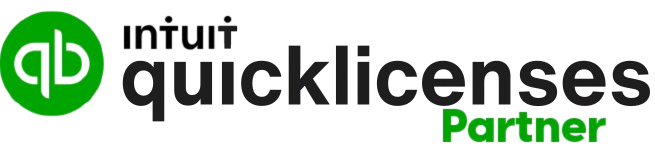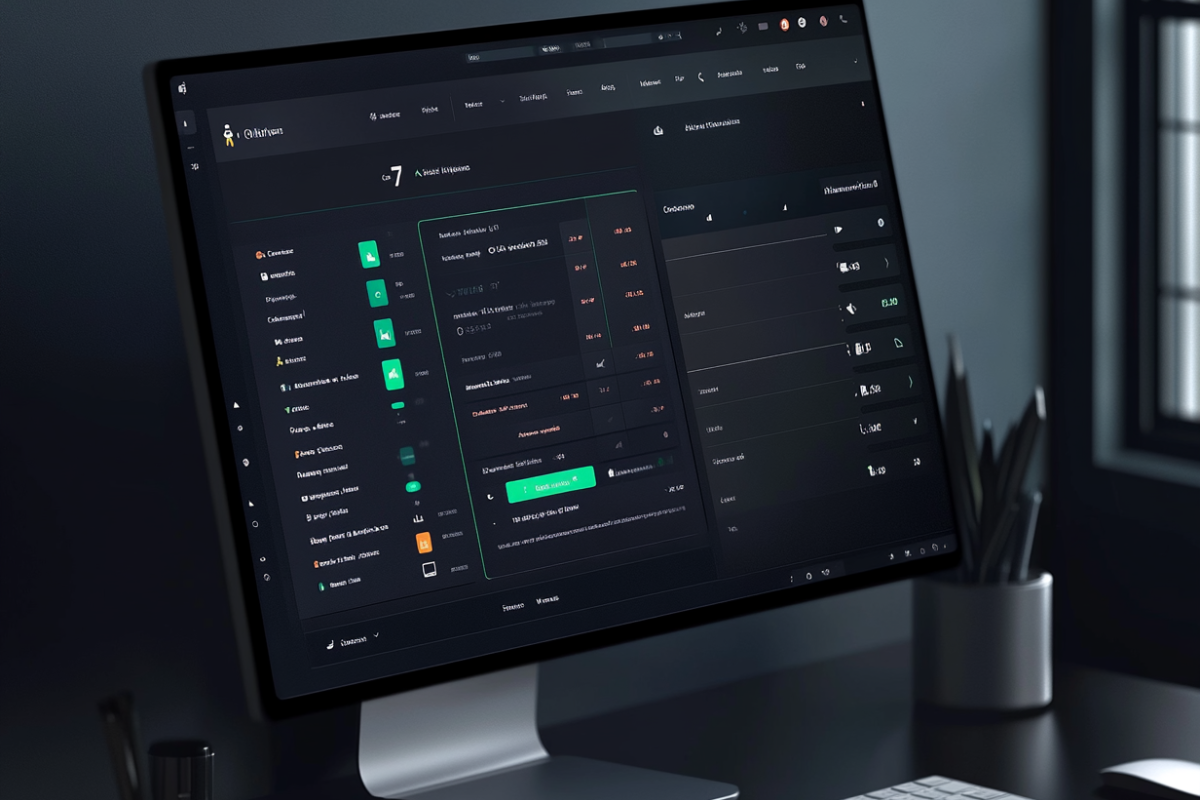When I first ventured into managing payroll for my small business, it felt like stepping into a maze of forms, calculations, and deadlines. My mind raced with questions: How do I run payroll? What about direct deposit? QuickBooks Online has been my trusted ally in demystifying this process, and I’m excited to share my journey through it with you!
Understanding the Payroll Overview in QuickBooks Online
Running payroll can seem daunting, but it doesn’t have to be. In QuickBooks Online, there’s a clear path to follow. Let’s explore how to efficiently navigate the payroll section to ensure smooth processing with accuracy and attention to detail.
Navigating to the Payroll Section
First things first, you want to go to the payroll section. This is your starting point. It’s like finding the right lane on a busy highway—you must be in the correct spot to reach your destination safely.
Selecting the Right Pay Period and Paycheck Dates
Next, it’s time to select the correct pay period and paycheck dates. Why is this important? If you choose the wrong dates, it can mean the difference between getting paid on time or not at all. Take a moment to double-check those details. You don’t want surprises when payday rolls around!
Tips:
- Look for a calendar widget in the interface. Use it to select your desired dates.
- Pay attention to how QuickBooks displays the current pay period.
Visualizing Your Employee List on Pay Schedule
Once you’ve settled on the dates, the next step is visualizing your employee list linked to that pay schedule. It’s all about clarity. Having a clear view of who’s getting paid allows you to make necessary adjustments.
If you see any employees who should not be included in this payroll cycle, simply uncheck their names. It’s easy! Just click the box next to their name, and you’re good to go. This feature is particularly handy for temporary workers or unpaid leaves.
“The key to smooth payroll processing lies in accuracy and attention to detail.”
Let’s not forget the importance of reviewing the interface. Knowing how to navigate these tools can save you time and headaches. Double-checking pay periods is essential before hitting that submit button!
| Action | Description |
|---|---|
| Navigate to Payroll | Access the payroll section from your QuickBooks dashboard. |
| Select Pay Period | Ensure you choose the accurate dates for payroll processing. |
| Review Employee List | Visualize and adjust the employee list as necessary. |
By mastering these elements, you can streamline your payroll processes. Always remember: the smoother your payroll is, the happier your team—and ultimately, that’s what we all want!
Calculating Employee Pay: Salaried vs. Hourly
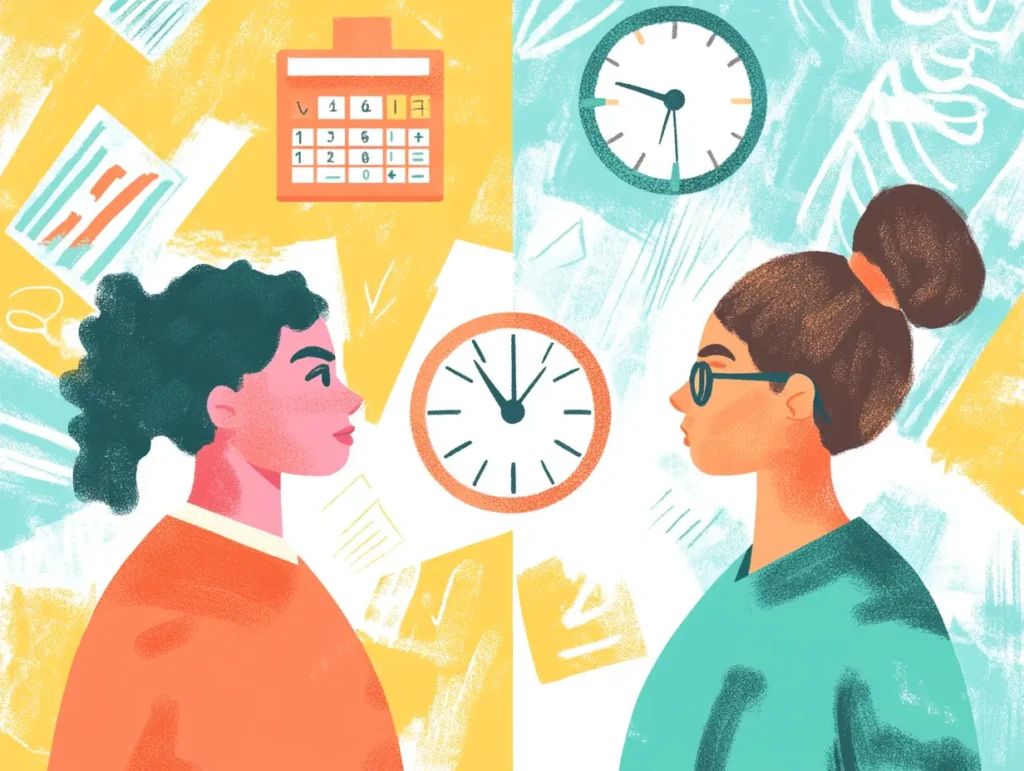
When it comes to payroll, clarity is key. Understanding how QuickBooks calculates pay for different types of employees makes the process smoother. Are you a business owner feeling overwhelmed by payroll systems? Let’s break it down.
How QuickBooks Calculates Pay for Salaried Employees
Salaried employees have their pay automatically calculated. It’s straightforward. Once you enter their salary during onboarding, QuickBooks does the heavy lifting for you. There’s no need for constant adjustments. This automated calculation saves time and ensures accuracy. Plus, who wouldn’t want to eliminate the hassle of manual calculations?
Imagine this: You’ve set up multiple salaried employees on your payroll. You wouldn’t want to manually calculate each paycheck, right? QuickBooks efficiently pulls the necessary info and does it in seconds.
Overview of Time Tracking for Hourly Employees
Hourly employees, on the other hand, work a bit differently. Their pay isn’t determined by a set amount each period. Instead, it’s based on the hours they record. If you’re using QuickBooks Time, those hours automatically populate in the payroll system. This integration enhances efficiency and ensures that you’re not missing any important entries.
It’s crucial to track time accurately. Why? Because, as the quote goes,
“Efficient time tracking can significantly reduce payroll errors.”
Who wants to deal with the headache of errors in payroll?
Approving Time Entered by Employees
Once your hourly employees log their hours, you need to approve this data. To do this, you have two options: approve individual hours or use the “add time” button to quickly enter any missing details for one or more employees.
- Review the hours worked for accuracy.
- Approve missing time entries easily.
- Choose to edit any erroneous hours or payment amounts as needed.
By taking these steps, you ensure that every employee gets paid accurately, avoiding any unnecessary corrections later.
Utilizing QuickBooks is like having a payroll assistant at your fingertips. It streamlines the flow of payroll, so you focus more on growing your business instead of drowning in paperwork.
Editing Pay Details and Payment Methods
Managing payroll can seem overwhelming at times. Fortunately, it’s easier than you think to edit pay details and payment methods in payroll software like QuickBooks Online. I’ve had my share of experiences with this, so let’s dive into how we can simplify the process.
Adding Missing Hours Easily
Have you ever neglected to enter hours worked? It happens! Adding those missing hours is simple. In QuickBooks, you navigate to the payroll section and select “run payroll.” This is where you will review your employees’ hours.
- Select the employee whose hours you need to add.
- Click the “add time” button to enter those missed hours.
This feature allows you to approve hours individually or collectively, making it efficient for busy payroll periods.
Editing Incorrect Pay Amounts
It’s crucial to ensure that every employee receives the right pay. But what if you see discrepancies? I found out that editing incorrect pay amounts is straightforward. Just select the line for the employee in question and adjust their amount. It’s easy to miss a typo or miss an entry, but this flexibility helps maintain accuracy.
“Changing payment methods is simple, but accuracy is paramount to avoid payment delays.”
Altering Payment Methods: Checks to Direct Deposits
Switching payment methods can be a game-changer for many. If you want to move from checks to direct deposits, follow these steps:
- Gather Employee Banking Information: Ensure you have the correct routing and account numbers.
- Select the Employee: In your payroll system, find the employee you want to update.
- Choose Payment Type: Here’s where you can change the method from a paper check to direct deposit.
It’s a simple transition but always double-check to avoid any payment errors.
Best Practices to Keep in Mind
When dealing with payroll entries, there are best practices to follow:
- Accuracy is key: Double-check amounts and hours.
- Confirm banking details: Ensure employee information is updated and correct.
- Review before submitting: Always preview payroll calculations to catch any errors.
This level of attention helps prevent future payroll issues.
If you have any anomalies in hours or amounts, you can conveniently edit them. This flexibility is key to maintaining payroll accuracy. Let’s aim to make payroll an easier task for ourselves. Remember, a smooth payroll process leads to happier employees!
Reviewing and Submitting Payroll
It’s time to review and submit payroll. This isn’t just a routine task; it’s a critical part of managing your business. I often find myself wondering—how can I ensure everything is accurate before hitting that submit button? Let’s break this down step by step.
1. Previewing Payroll: Why It’s Essential
The preview function is your safety net;
“It’s best to double-check before hitting submit!”
This step allows us to look over everything. Think of it as a final check before boarding a flight. You wouldn’t want to leave a bag behind, right?
Previewing payroll lets you see:
- Each employee’s total pay
- The taxes withheld
- The net pay
If you notice something off, you can still make adjustments. It’s all about making sure every penny is accounted for.
2. Understanding Tax Calculations and Withholdings
Let’s talk about taxes. When I first started, I was confused by all the deductions. But here’s the deal: tax withholdings can vary depending on a few factors. These include:
- Employee tax brackets
- State-specific regulations
- Benefits and deductions chosen by employees
It’s crucial to have a clear visual overview of these withholdings. This helps to avoid surprises come tax season. Remember, transparency is key in payroll management.
3. How Automated Tax Payment Works with QuickBooks
Automated tax payments? Yes, please! With QuickBooks, I take one lesser thing off my plate. Here’s how it works:
- QuickBooks withdraws taxes directly from your bank account.
- These funds are held temporarily until they’re paid to the relevant tax authorities.
This method ensures timely payments and reduces the chance of penalties. Trust me, staying ahead of tax payments is a relief!
4. Important Payroll Submission Deadlines
It’s not just about getting things right; it’s also about time. Missing a deadline can lead to issues.
Here’s a quick list of typical payroll submission deadlines you should keep in mind:
- Weekly payroll: Every Monday by noon
- Bi-weekly payroll: First and third Monday of each month
- Monthly payroll: By the end of the month
| Payroll Type | Typical Deadline |
|---|---|
| Weekly | Every Monday by noon |
| Bi-weekly | First and third Monday of each month |
| Monthly | By the end of the month |
By being aware of these deadlines, I help ensure smooth payroll processing.
Wrapping it up
After ensuring all entries are correct, preview your payroll. This step is crucial to catch any potential errors. With these tips in mind, I feel more equipped to handle payroll efficiently every period. It’s all about making the process clearer and less stressful.
Chart: Taxes Withheld and Submission Deadlines
[Insert Chart Here]
Final Steps and Resources

Now that we’ve run our payroll, it’s crucial to know how to manage paychecks and offer direct access to pay stubs through QuickBooks Workforce. Ensuring that every employee has easy access to their pay details can make a significant difference in workplace satisfaction.
Printing Paychecks and Pay Stubs
One of the final steps in the payroll process is printing paychecks or pay stubs. This is straightforward with QuickBooks. Simply follow these steps:
- Access the “Payroll” section from your QuickBooks dashboard.
- Select the option to print paychecks or pay stubs once payroll has been submitted.
- Choose the employees for whom you want to print paychecks.
- Adjust any print settings as necessary. Make sure you have enough paper in your printer!
This easy-to-follow process means that you can provide tangible proof of earnings to your staff promptly.
Using QuickBooks Workforce
Another beneficial feature is QuickBooks Workforce. This tool allows employees to view their pay stubs and year-end tax forms online. Imagine the time saved when staff can access their documents without needing to ask for them! To set this up:
- Go to the QuickBooks Workforce section.
- Invite your employees through email to join.
- Once they accept, they can log in anytime to view their pay details.
“Empowering employees with access to their pay stubs enhances satisfaction and transparency.”
Resources for Further Assistance
It’s natural to run into questions or issues while handling payroll. Thankfully, QuickBooks offers a range of resources to assist users:
- Comprehensive guides and tutorials on using QuickBooks features are available on their website.
- For troubleshooting, you can access customer support through live chat or call.
- Forums and community discussions can also provide valuable insights from other users.
Having access to these resources can increase your confidence in managing payroll, knowing help is nearby.
In conclusion, efficient payroll processing not only involves running the numbers but also ensuring that employees have the tools to understand their earnings. By leveraging QuickBooks’ features, we can streamline these tasks. Take the time to familiarize yourself with printing paychecks, employee access to pay stubs, and the resources at your disposal. This will not only empower you but also foster a more transparent workplace atmosphere where trust can grow. Happy payroll processing!
TL;DR: Running payroll in QuickBooks Online doesn’t have to be daunting. Follow this guide to simplify the process and easily manage your employees’ payment methods, ensuring accuracy and efficiency.