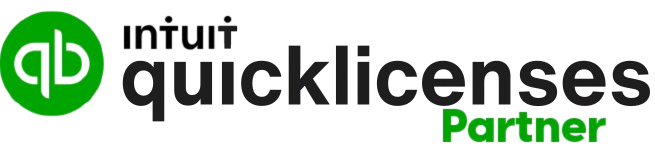QuickBooks Desktop, a flagship product by Intuit, has been a trusted accounting solution for businesses of all sizes. Known for its robust functionality, this software caters to companies that need detailed financial management tools, comprehensive reporting, and the ability to work offline. In this article, we’ll explore everything you need to know about QuickBooks Desktop, from its key features to its benefits and use cases.
What is QuickBooks Desktop?
QuickBooks Desktop is a locally-installed accounting software designed for businesses that prefer offline access and advanced financial tools. Unlike cloud-based solutions such as QuickBooks Online, QuickBooks Desktop operates on a computer, offering enhanced data security, greater control, and powerful features tailored for industries like retail, manufacturing, and construction.
QuickBooks Desktop is available in several versions, including:
- QuickBooks Pro: Ideal for small businesses with basic accounting needs.
- QuickBooks Premier: Suited for medium-sized businesses, offering industry-specific features.
- QuickBooks Enterprise: Designed for large enterprises with advanced needs like inventory management and multi-user capabilities.
Key Features of QuickBooks Desktop
- Comprehensive Accounting Tools QuickBooks Desktop provides a wide range of accounting functions, including income and expense tracking, bank reconciliation, accounts payable/receivable, and payroll management. These tools make it easier for businesses to stay on top of their finances.
- Advanced Reporting The software includes over 100 customizable reports that provide insights into financial health. Reports like Profit and Loss, Balance Sheet, and Cash Flow Statements help business owners make informed decisions.
- Industry-Specific Tools QuickBooks Desktop Premier and Enterprise editions offer features tailored to industries such as retail, manufacturing, and nonprofits. For example, the Manufacturing Edition provides tools for managing bills of materials and tracking job costs.
- Inventory Management Businesses with complex inventory needs benefit from features like barcode scanning, batch tracking, and advanced inventory reporting. These tools are particularly useful for retailers and wholesalers.
- Multi-User Access QuickBooks Desktop supports multiple users simultaneously, depending on the version. Enterprise allows up to 40 users, making it a viable solution for larger teams.
- Payroll Integration The software integrates with QuickBooks Payroll, allowing businesses to manage employee salaries, taxes, and benefits seamlessly.
- Offline Access Since it is locally installed, QuickBooks Desktop does not require an internet connection to operate, providing enhanced control and security over financial data.
- Customizable User Permissions Administrators can assign specific roles and permissions to users, ensuring that sensitive financial information remains secure.
- Third-Party App Integration QuickBooks Desktop supports integration with various third-party applications, enhancing its functionality. Examples include time tracking apps, e-commerce platforms, and customer relationship management (CRM) tools.
Benefits of Using QuickBooks Desktop
- Robust Functionality QuickBooks Desktop is designed to handle complex accounting tasks, making it suitable for businesses with sophisticated needs.
- Data Control With local installation, users have complete control over their financial data, which is stored securely on their systems rather than on the cloud.
- Cost-Effective for Certain Businesses Although it requires an upfront investment, QuickBooks Desktop can be more cost-effective over time compared to subscription-based services.
- Customizable to Industry Needs Industry-specific editions save businesses time by offering tools tailored to their unique workflows.
- Scalability QuickBooks Desktop Enterprise is a scalable solution that grows with the business, supporting larger teams and more advanced features.
- Reliable Performance QuickBooks Desktop’s offline functionality ensures that businesses can access their data and perform critical tasks even without internet access.
Who Should Use QuickBooks Desktop?
QuickBooks Desktop is ideal for:
- Businesses with Complex Accounting Needs: Companies that require detailed financial reporting and advanced inventory tracking.
- Enterprises with Large Teams: Organizations needing multi-user access with customizable roles.
- Offline-First Businesses: Businesses in areas with limited or unreliable internet connectivity.
- Industry-Specific Workflows: Businesses in specialized industries like manufacturing, retail, or construction.
- Data Security Enthusiasts: Organizations preferring local data storage for security reasons.
Drawbacks to Consider
While QuickBooks Desktop offers numerous benefits, there are some limitations to keep in mind:
- Lack of Mobility: Since it is a desktop application, users cannot access it on the go unless they set up remote access.
- Complex Setup: The initial setup and installation may require technical expertise.
- Annual Renewal Costs: Users need to renew their licenses annually to access updates and support.
- Limited Integration Compared to Cloud Solutions: QuickBooks Desktop has fewer integrations than QuickBooks Online.
QuickBooks Desktop vs. QuickBooks Online
| Feature | QuickBooks Desktop | QuickBooks Online |
|---|---|---|
| Access | Offline | Cloud-based |
| Cost | One-time purchase + annual renewal | Subscription-based |
| Features | Advanced, industry-specific | Basic to intermediate |
| Users | Up to 40 (Enterprise) | Depends on subscription plan |
| Mobility | Limited | High |
| Updates | Manual | Automatic |
Steps to Get Started with QuickBooks Desktop
- Choose the Right Version Assess your business needs and select the version (Pro, Premier, or Enterprise) that suits your requirements.
- Install the Software Purchase a license and install QuickBooks Desktop on your system. Follow the installation guide provided by Intuit.
- Set Up Your Company File Enter your company details, chart of accounts, and other essential information during the setup process.
- Customize Preferences Configure settings for invoices, reports, and permissions according to your business workflow.
- Start Recording Transactions Begin entering income, expenses, and other financial data. Use the software’s tools to manage inventory, generate invoices, and process payroll.
Conclusion
QuickBooks Desktop remains a powerful choice for businesses that value advanced features, offline functionality, and industry-specific tools. Whether you’re a small business looking for comprehensive accounting solutions or a large enterprise needing scalable software, QuickBooks Desktop has something to offer. While it requires more upfront effort compared to cloud-based alternatives, its robust capabilities and reliable performance make it a valuable investment for long-term success.